Compliance Requirements
Updated Compliance automations regarding Sender ID and opt-out.
Compliance Requirements
To help your account stay compliant with messaging policies and phone carrier guidelines, Avochato will automatically append two important components to qualifying messages:
- Sender ID (Business name or brand to identify yourself)
- Opt out language (ex: “Reply STOP to quit”)
If a qualifying message already contains your Sender ID (business name) and the STOP opt out keyword in all caps, Avochato will not append this template for you. Please refer to the FAQ below for more information.
If a contact opts out, they will receive a text message with instructions on how to opt back in with the keyword START. You won’t be able to see the reply message in Avochato as carriers do not send that reply content back to Avochato, but it will appear like this below for the contact:
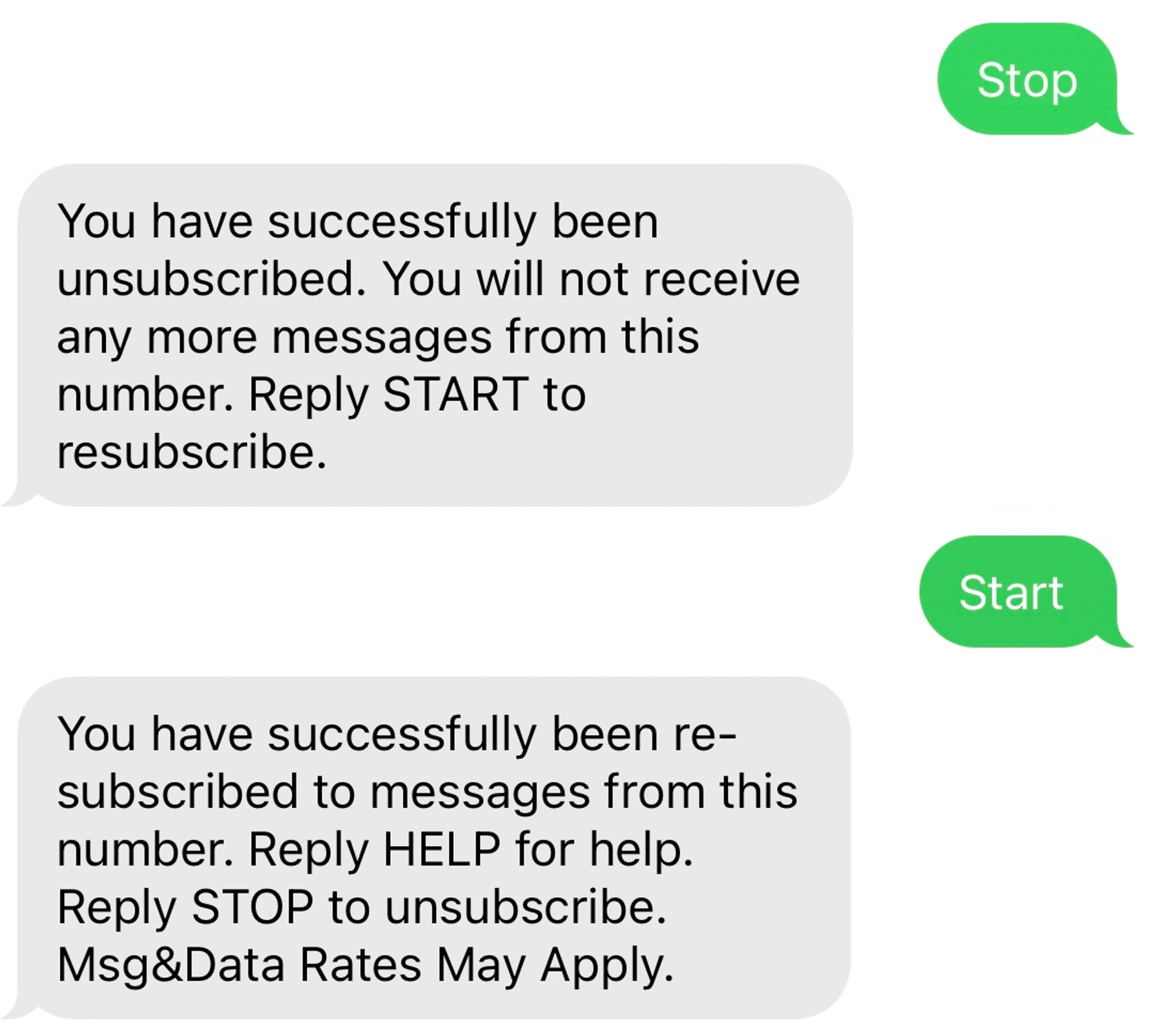
If a qualifying message does not already have your business ID or opt out language in it, the appended template will be the following: [Sender ID: Opt-out language]. Here is an example below using Avochato’s organization as an example. Your organization will have its own Sender ID.
.png?table=block&id=bca0fa80-dba5-42cf-b5cf-88790d99421b&cache=v2)
NOTE: If your qualifying message reads as “Hey, this is James at Avochato, how can I help you? If you prefer to not chat, simply reply with STOP and we won’t follow up,” then Avochato would not need to append the template as you would be sharing both Sender ID and opt out instructions. See the FAQ below for more details.
Your organization may have one or multiple inboxes (ie. phone numbers), in which case you can assign a unique Sender ID for each inbox. Take the following steps below to confirm that the Sender ID listed in each inbox is accurate.
NOTE: Only Avochato users with permissions to edit settings can update Sender ID and opt-out language. Check in with your administrator or contact us at help@avochato.com if you are unable to make these changes.
From your organization, scroll down to the ‘Accounts Summary’ table. Under the column titled Sender ID, review the name of each inbox. To edit, click on Update to change the Sender ID for each specific inbox. The Sender ID name must match the name of your organization that a customer opted in to receive messages from.
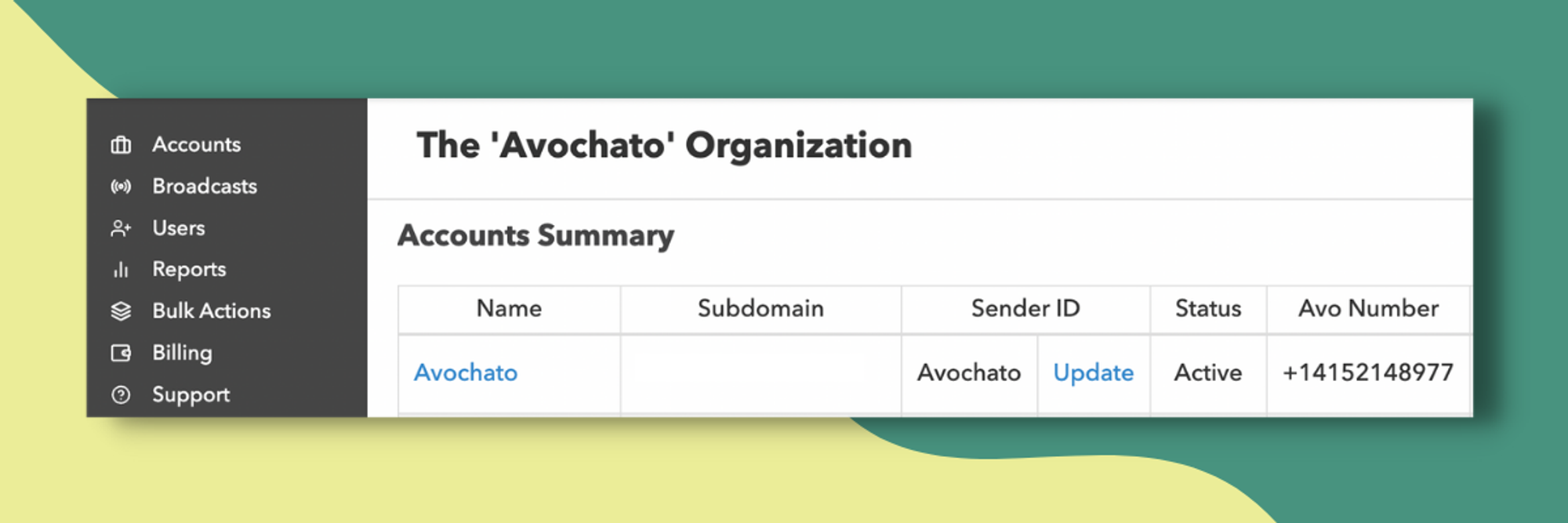
Alternatively, you can access your Sender ID and opt-out language under Settings within each individual inbox. Navigate to Company Info under Team Settings and scroll down to ‘TCPA Compliance’ to edit.
NOTE: Only Avochato users with permissions to edit settings can update Sender ID and opt-out language. Check in with your administrator if you are unable to make these changes.
.png?table=block&id=dbbee264-3e00-45b9-a4cf-60ccac8b6951&cache=v2)
1. Sender ID (Business name or brand) to identify yourself
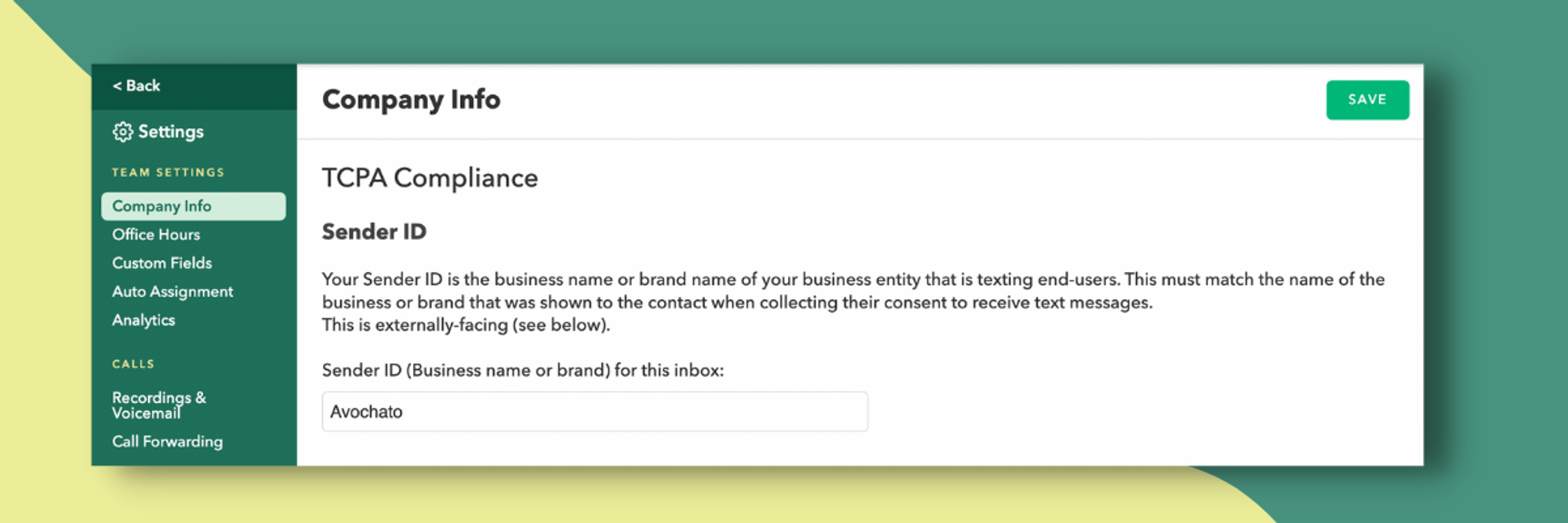
2. Opt-out language (ie. "Reply STOP to opt-out")
.png?table=block&id=1d16e3b2-03be-48fa-826a-11edcdc359e0&cache=v2)
FCC Rule on Collecting and Using Consumer Consent for Marketing
Under this FCC rule, businesses making robocalls or sending automated texts must obtain separate consent from consumers for each marketing partner. If your business runs text message or voice marketing campaigns, you must obtain clear, separate consent from each consumer for every company you represent.
Frequently Asked Questions
What is a qualifying message? All first-time outbound SMS messages to a new contact are considered a qualifying message. All outbound messages that haven’t had opt out language included in a 30-day period within the conversation are also considered qualifying messages.
When do qualifying messages apply? Qualifying messages apply to SMS Broadcasts, APIs, 1-on-1 conversations, Surveys, Campaigns, Keywords, and WhatsApp messages. Qualifying messages do not apply to Live Chat messages.
Why does this matter? End users want to know who they talking to and what their options are if they choose to not engage. It is important and required by phone carriers for your organization to identify itself and present opt out options for end users.
What is the compliance template? The compliance template is made up of two parts: your organization name (ie. Display name, Sender ID, name of business or brand that is sending the message) and opt-out instructions.
Do I need to add this compliance template manually? No, Avochato will automatically manage this entire process for all customers. However, if your qualifying message already contains Sender ID and the word STOP with instructions, Avochato will not append the template.
Are opt-out instructions customizable per inbox? Yes, you can update the name of your organization (ie. Display name/Sender ID) and wording of the opt-out instructions (ie. STOP, STOPALL, UNSUBSCRIBE, CANCEL, END, QUIT).
Do I need to edit the Sender ID for each individual inbox or can I leave it as the overall organization name? If each individual inbox is representative of a different entity (ie. a parent company with several child companies), then you will need to update each Sender ID to ensure you are correctly identifying yourself. However, if each inbox only has different purposes (ie. Customer Support vs. Marketing) but falls under one organization, then you will not need to update the Sender ID for each individual inbox.
Who can edit the Sender ID or customize the opt-out instructions? Only Avochato users with permissions to edit settings can make updates. Check with your administrator if you are unable to make changes.
Will the compliance template increase my character or segment count? Yes, this will increase the message's character count and may increase the number of segments sent, but only for qualifying messages. The content of the compliance template can be updated by users with management permissions.
How often will this compliance template be sent? We will automatically embed the compliance template to any qualifying messages every 30 days, unless Sender ID and opt out instructions are already included in your message.
Can the compliance template be sent as a separate text? No, the compliance template must be included in the initial outbound message and not as a second message.
What if I already have ‘STOP’ written in my message? Will the compliance template still be automatically added? If your original message already has ‘STOP’ written in the message (must be all caps), then the opt out portion of the compliance template will not be embedded at the end. If the message is missing Sender ID, that will be appended. See next question for the reverse.
What if I already have Sender ID written in my message? Will the compliance template still be automatically added? If your qualifying message already has your business name in it, Avochato will not append Sender ID in it. However, it must be an exact match between the Sender ID in your message and the Sender ID stored in your inbox settings. Click here to edit your Sender ID.
What if I already have both a matching Sender ID and STOP in all caps written in my message? In this case, Avochato will not append neither component to the compliance template as your qualifying message is already compliant.