Send Image in Auto-Responses
Automating keyword responses to send images using templates
Avochato now offers sending out images in response to keywords using templates! Below are the steps:
Step 1: Create a Template with the desired image.
- Click Settings (Left menu) → Templates.
- Here you can name the Template and add the desired image. For example, below the name of the template created is Avochato.
- Type a message in the Template text box. You can skip this if text is not required as part of the keyword response.
- Hit Add Template
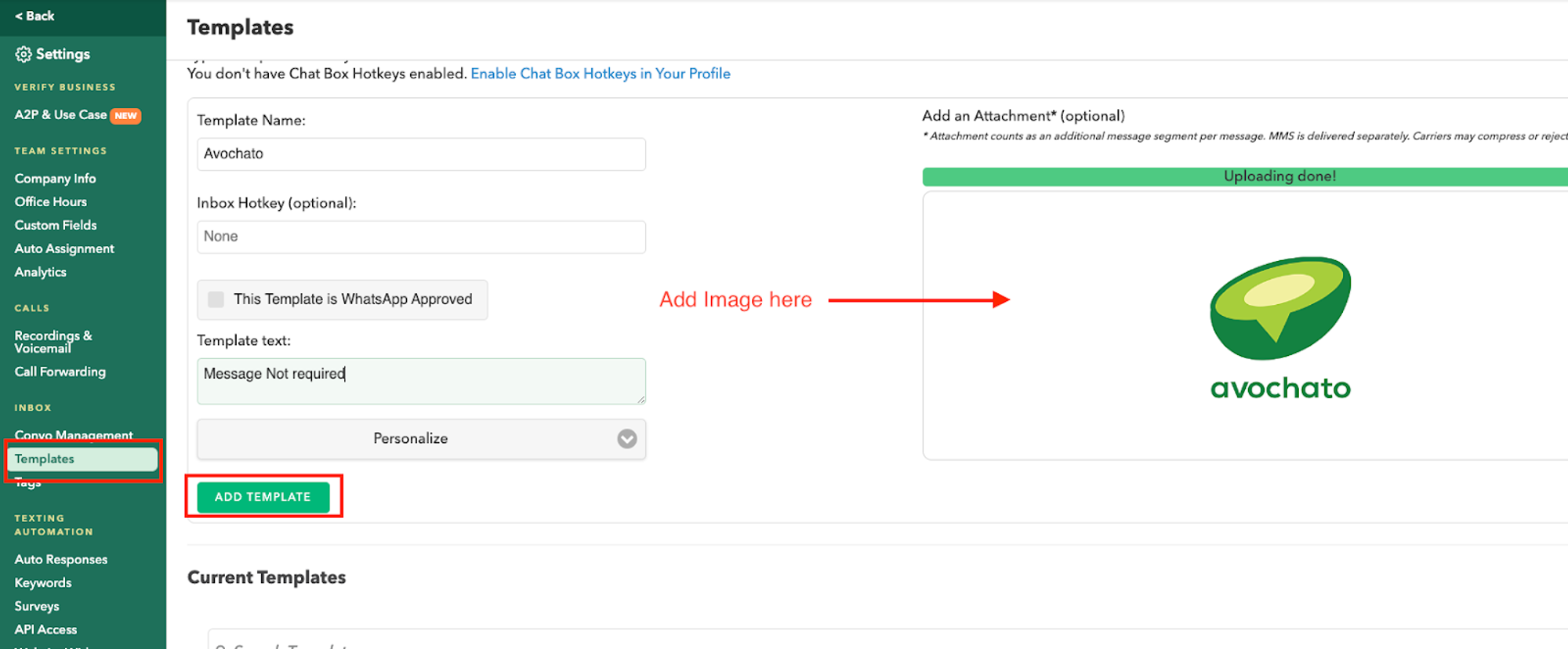
Step 2: Add a Keyword
- Click Settings (Left menu) → Keywords.
- Create a new Keyword and type the Keyword you want your customers to message in.
Example: When a contact texts you “Avochato Keyword” it will trigger this keyword response with an image from a Template.
- In the, Auto Reply with field insert the following $template_(name of template). Please make sure to include “$template_” before the Template name, otherwise the template will not attach correctly to the Keyword.
Example: $template_Avochato
- Click Add Keyword.
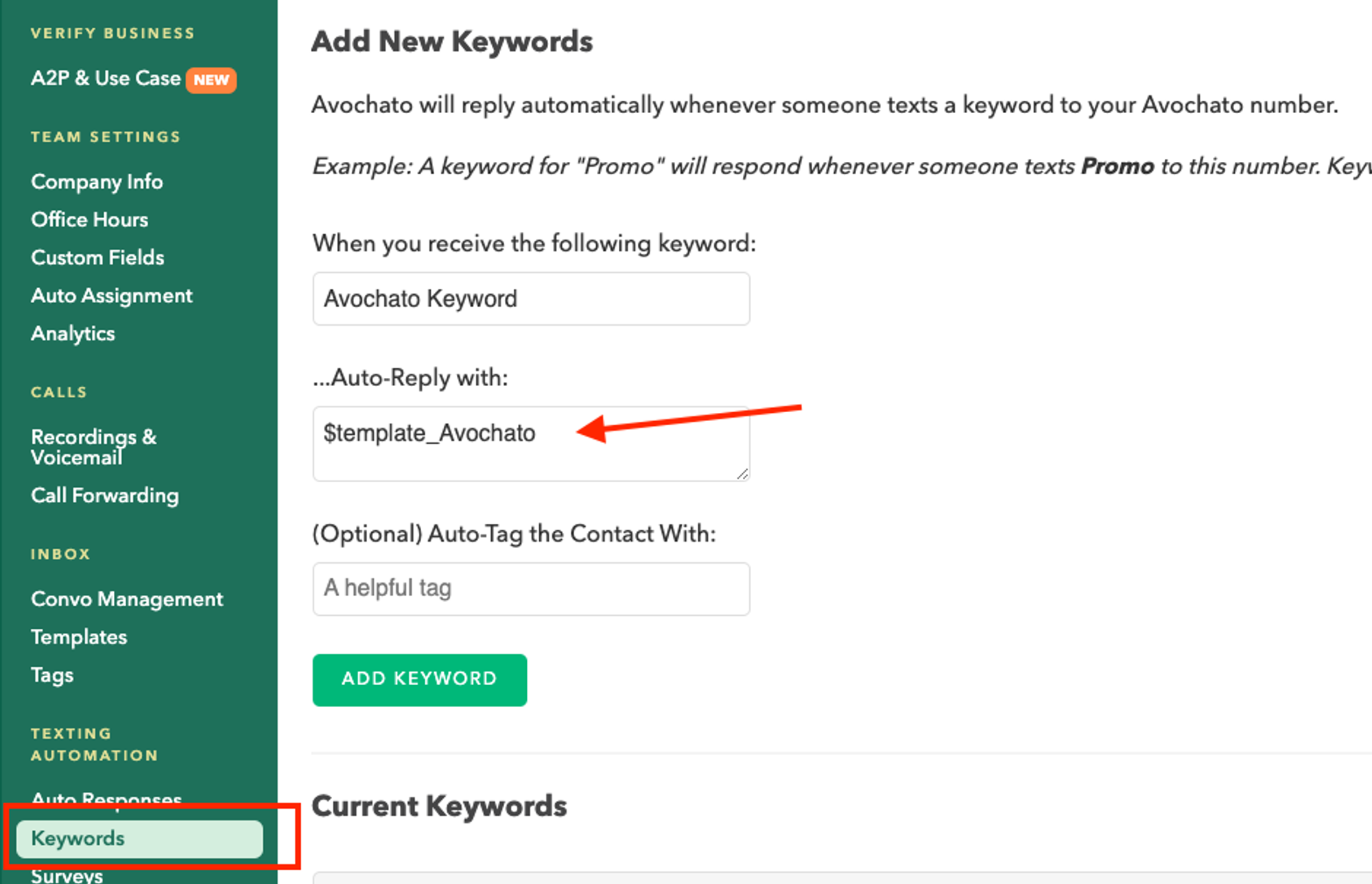
Now whenever a contact messages with the Keyword “Avochato Keyword”, the image will be sent out to them as a response.
Did this answer your question?
😞
😐
🤩